-
Access the Settings Page (tap here to learn how)
-
Scroll down to and tap the "Glucose" section.
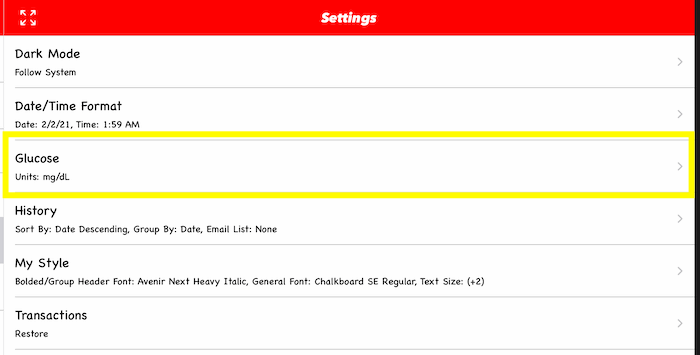
-
Tap the "Units" row.

-
A list of options will load, you then tap the row with option you would prefer.

|
-
Access the Settings Page (tap here to learn how)
-
Scroll down to and tap the "Transactions" row.
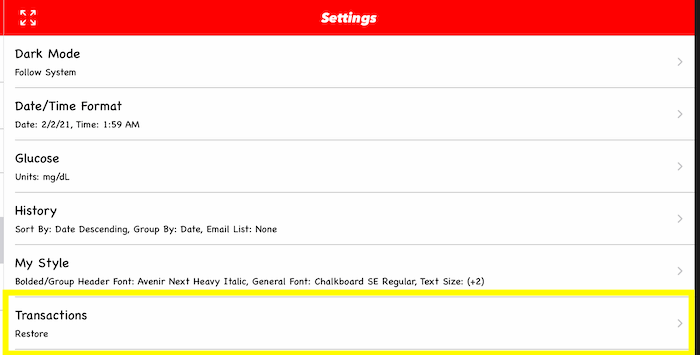
|
-
 used to add a new item
used to add a new item
-
 used to return to the previous screen
used to return to the previous screen
-
 used to cancel the current action
used to cancel the current action
-
 used to copy an existing reading to a new reading
used to copy an existing reading to a new reading
-
 used to start the delete process
used to start the delete process
-
 used to open the filtering, the color also tells you that not filtering is active
used to open the filtering, the color also tells you that not filtering is active
-
 used to open the filtering, the color also tells you that filtering is active
used to open the filtering, the color also tells you that filtering is active
-
 use to hide the on screen keyboard
use to hide the on screen keyboard
-
 used to complete the delete, clear or reset process
used to complete the delete, clear or reset process
-
 used to save changes
used to save changes
-
 used to select all rows in the list
used to select all rows in the list
-
 used to start the report export process
used to start the report export process
-
 used to show the main navigation menu
used to show the main navigation menu
|
The Dark Mode theme is available in iOS 13 and newer. In this app you have 3 options:
-
Always Dark:
applies the dark theme to the app even if iOS is set to the light theme
-
Always Light:
applies the light theme to the app even if iOS is set to the dark theme
-
Follow System:
follows the theme set by iOS (default setting)
To update theme used by the app:
-
Access the Settings Page (tap here to learn how)
-
Scroll down to and tap the "Dark Mode" row.
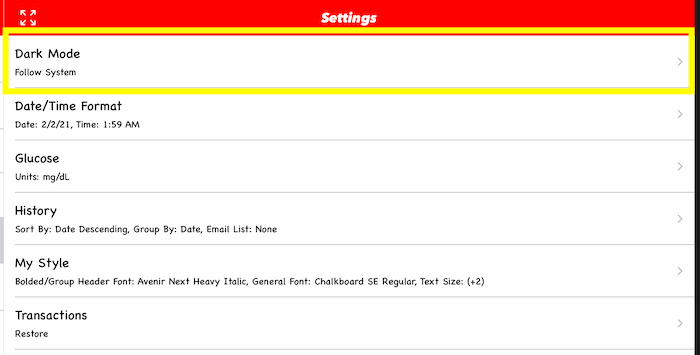
-
A list of dark mode options will load, you then tap the row with the theme you would prefer.
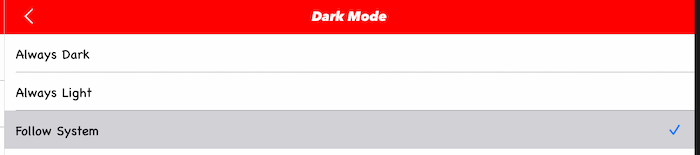
|
Can I adjust the font style and size? |