|
Starting macOS Catalina, you can use Finder to access the backed up reports.
If you're using macOS Mojave or earlier or a Windows PC, use iTunes to access the backed up reports.
(tap here to learn how)
-
Open a Finder window.
-
Connect your iPhone, iPad, or iPod touch to your computer with a USB cable.
-
Select your device in the Finder. Tap here to learn what to do if your computer does not recognize your device.
-
Click the Files tab then click the triangle next to Gluco Logger to reveal the list of existing files.
Then select all files with a CSV or HTML extension, then drag the files to your computer.
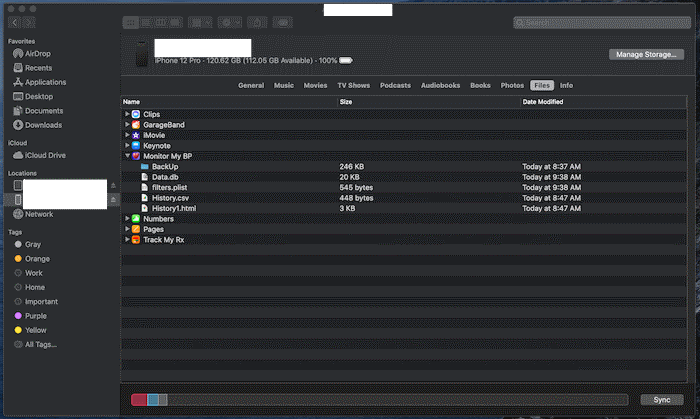
|
|
Starting macOS Catalina, you can use the Finder to Backup/Restore your data between your iOS and iPadOS devices and your Mac.
If you're using macOS Mojave or earlier or a Windows PC, use iTunes to Backup/Restore your data.
(tap here to learn how)
To backup your data:
-
Open a Finder window.
-
Connect your iPhone, iPad, or iPod touch to your computer with a USB cable.
-
Select your device in the Finder. Tap here to learn what to do if your computer does not recognize your device.
-
Click the Files tab then click the triangle next to Gluco Logger to reveal the list of existing files.
Then select all files you want to copy, then drag the files to your computer.
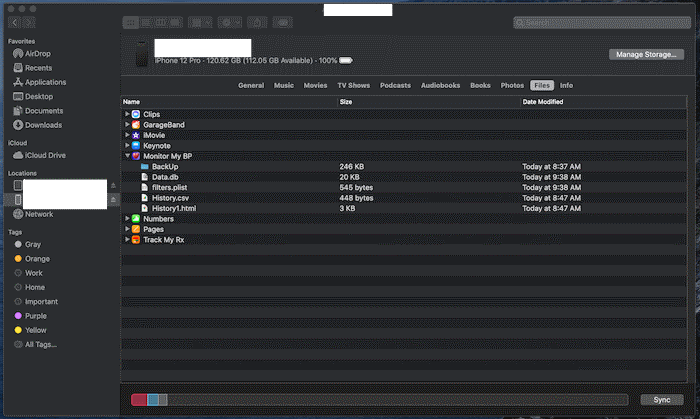
To restore your data:
-
Open a Finder window.
-
Connect your iPhone, iPad, or iPod touch to your computer with a USB cable.
-
Select your device in the Finder. Tap here to learn what to do if your computer does not recognize your device.
-
Click the Files tab then click the triangle next to Gluco Logger to reveal the list of existing files.
On your computer select all files you want to copy, then drag the files to the app on your device.
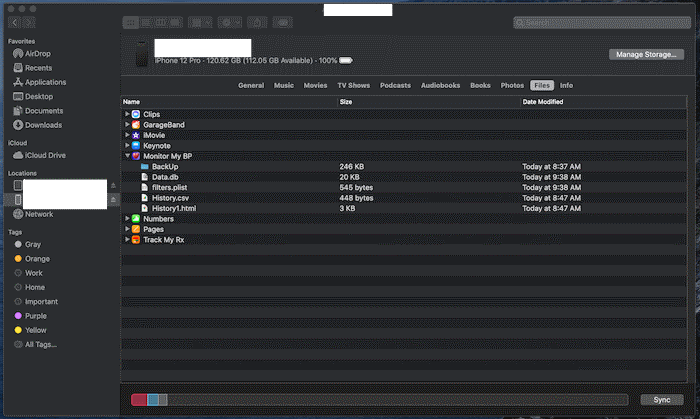
|
-
Tap here to access online help
-
Tap here to access the company website
|
-
Access the About Page (tap here to learn how)
-
Scroll down to the "Do you know somebody..." section.
-
Then tap the Share row and then choose your prefered method of sharing.
|
-
Access the About Page (tap here to learn how)
-
Scroll down to the "If you like this app" section.
-
Tap the "Write A Review" row and follow the instructions.
|